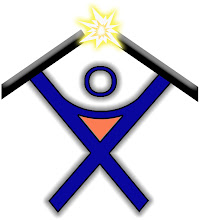Great way to find alternatives to paid software. I like it because they give descriptions of the software.
Friday, May 15, 2009
Excellent location for Open Source software
Thursday, April 23, 2009
Tuesday, April 14, 2009
Client install packager for Trend Micro Offic eScan
Client Packager
-
Tools > Client Tools > Client Packager
Client Packager can compress setup and update files into a self-extracting file, which you can then send to users using conventional media such as CD-ROM. When users receive the package, all they have to do is run the setup program in the client computer.
Client Packager is especially useful when deploying the client setup or update files to clients in low-bandwidth remote offices. OfficeScan clients you install using Client Packager report to the server where Client Packager created the setup package.
Self-extracting files created by Client Packager
-
Executable: This common file type has an .exe extension.
-
Microsoft Installer Package Format (MSI): This file type conforms to Microsoft's Windows Installer package specifications. You can send the MSI package through conventional media or use Active Directory™ and Microsoft SMS. See the Installation and Deployment Guide for information on deploying an MSI package using Active Directory and Microsoft SMS. For more information on MSI, see the Microsoft Web site.
Client computer requirements
-
Minimum of 160MB free disk space
-
Windows Installer 2.0 (to run an MSI package)
To create a package using the Client Packager user interface:
-
On the OfficeScan server computer, browse to \PCCSRV\Admin\Utility\ClientPackager.
-
Double-click ClnPack.exe to run the tool. The Client Packager console opens.
-
Note: You must run the program only from the OfficeScan server computer.
-
Select the type of package you want to create:
-
Setup: Select if installing the OfficeScan client program. This will create an executable file.
-
Update: Select if updating OfficeScan client components only. This will also create an executable file.
-
MSI Package: Select if creating a package that conforms to the Microsoft Installer Package format
-
If creating an executable file, select the operating system for which you want to create the package.
-
Select from among the following installation options:
-
Silent Mode: Creates a package that installs on the client computer in the background, unnoticeable to the client and without showing an installation status window
-
Update Agent: Gives the client the ability to act as an Update Agent (Update Agents are alternative servers that help the OfficeScan server deploy components to clients.). If you install the OfficeScan client program using Client Packager and you enable the Update Agent option, you must use the Scheduled Update Configuration Tool to enable and configure scheduled updates.
-
Tip: If you install the OfficeScan client program using Client Packager and you enable the Update Agent option, any OfficeScan server that registers with the client will not be able to synchronize or modify the following settings: the Update Agent privilege, client scheduled update, update from Trend Micro ActiveUpdate server, and updates from other update sources.
Trend Micro recommends installing only on client computers not registered with any OfficeScan server and configuring the Update Agent to get its updates from an update source other than an OfficeScan server. If you want to modify the Update Agent settings mentioned above, use a client program installation method other than Client Packager. -
Force overwrite with latest version: Overwrites old versions with the latest version; applicable only when you select Update as the package type.
-
Disable prescan (only for fresh install): Disables the file scanning that OfficeScan performs before installation
-
Select the OfficeScan client utilities to include in the package.
-
Outlook Mail Scan: Scans Microsoft Outlook mailboxes for security risks
-
Check Point SecureClient Support: Support for Check Point SecureClient for Windows 2000/XP/Vista/Server 2003
-
Select the components to include in the installation package.
-
Next to Source file, ensure that the location of the ofcscan.ini file is correct. To modify the path, click to browse for the ofcscan.ini file. By default, this file is in the \PCCSRV folder of the OfficeScan server.
-
In Output file, specify the location where you want to create the client package and the file name (for example, ClientSetup.exe).
-
Click Create. When Client Packager finishes creating the package, the message "Package created successfully" appears. To verify successful package creation, check the output directory you specified.
-
Send the package to your users.
-
Warning: You can only send the package to the OfficeScan clients that report to the server where you created the package. Do not send the package to OfficeScan clients that report to other OfficeScan servers.
Using the Scheduled Update Configuration Tool
Use the Scheduled Update Configuration Tool to enable and configure scheduled updates on OfficeScan clients acting as Update Agents that you installed using Client Packager. This tool is available only on Update Agents that Client Packager installs.
To use the Scheduled Update Configuration Tool:
-
On the Update Agent that Client Packager installed, open Windows Explorer.
-
Go to the OfficeScan client folder.
-
Double-click SUCTool.exe to run the tool. The Schedule Update Configuration Tool console opens.
-
Select Enable Scheduled Update.
-
Specify the update frequency and time.
-
Click Apply.
Copyright © 1998-2007 Trend Micro Incorporated. All rights reserved.
Imaging PC’s with Trend Micro OfficeScan
Image Setup Utility
-
Tools > Client Tools > Image Setup Utility
Disk imaging technology allows you to create an image of an OfficeScan client and make clones of it to other computers on your network.
Each client installation needs a Globally Unique Identifier (GUID) so that the server can identify your clients individually. Use an OfficeScan program called ImgSetup.exe to create a different GUID for each of the clones.
Image Setup Utility helps you use hard drive imaging technology to deploy the OfficeScan client software.
-
Note: Image Setup supports Windows 2000, XP and Server 2003, but not Windows Vista, 2008, and x64 platforms.
Before you install clients:
-
Check the client system requirements.
-
Identify which computers on your network do not currently have protection against security risks. You can do this by running the Trend Micro Vulnerability Scanner. This tool analyzes computers on your network for installed antivirus software based on an IP address range you specify.
To create a disk image of an OfficeScan client:
-
Obtain a disk imaging software.
-
Install the OfficeScan client to a computer. You will use this client as the source of the disk image.
-
Copy ImgSetup.exe to this computer from the OfficeScan server's \PCCSRV\Admin\Utility\ImgSetup folder.
-
Run ImgSetup.exe on this computer. OfficeScan creates A RUN registry key under HKEY_LOCAL_MACHINE.
-
Create a disk image of the OfficeScan client using your disk imaging software.
-
Restart the clone. ImgSetup.exe will automatically start and create one new GUID value. The client will report this new GUID to the server and the server will create a new record for the new client.
-
Warning: To avoid having two computers with the same name in the OfficeScan database, remember to manually change the computer name or domain name of the cloned OfficeScan client.
Copyright © 1998-2007 Trend Micro Incorporated. All rights reserved.
Monday, December 15, 2008
MSN Live Messenger error code: 800401f3 the service is temporarily unavailable
Do these to fix:
One:
Go to a DOS prompt and type in the following OR go to Start -> Run and then copy and paste each line below hitting after each one.
regsvr32 Dssenh.dll /s
regsvr32 Gpkcsp.dll /s
regsvr32 Slbcsp.dll /s
regsvr32 Sccbase.dll /s
regsvr32 Softpub.dll /s
regsvr32 Wintrust.dll /s
regsvr32 Initpki.dll /s
regsvr32 Rsaenh.dll /s
regsvr32 Mssip32.dll /s
regsvr32 Cryptdlg.dll /s
regsvr32 Msxml3.dll /s
Two:
1) Download:
Download this file from Microsoft:
link = http://www.microsoft.com/downloads/details.aspx?FamilyId=E8BA3E56-D8FE-4A91-93CF-ED6985E3927B&displaylang=en
2) Creation of File:
Open up your notepad application and copy the following into it:
subinacl /subkeyreg HKEY_LOCAL_MACHINE /grant=administrators=f
subinacl /subkeyreg HKEY_CURRENT_USER /grant=administrators=f
subinacl /subkeyreg HKEY_CLASSES_ROOT /grant=administrators=f
subinacl /subdirectories %SystemDrive% /grant=administrators=f
subinacl /subkeyreg HKEY_LOCAL_MACHINE /grant=system=f
subinacl /subkeyreg HKEY_CURRENT_USER /grant=system=f
subinacl /subkeyreg HKEY_CLASSES_ROOT /grant=system=f
subinacl /subdirectories %SystemDrive% /grant=system=f
Now save it in the folder:
C:\Program Files\Windows Resource Kits\Tools
Note: When saving it, save it as "reset.cmd" and remember to select
"All Files" in Save as file type.
3) Open up your command prompt:
- cd "C:\Program Files\Windows Resource Kits\Tools" [Enter]
- reset.cmd [Enter]
You will now see your command prompt screen filling with information [Just like the matrix =)]
Don't Panic! You are on the right path
4) Wait a while [for it to stop] and you are done!
5) Open up MSN Messenger!
From: http://msn-errors.blogspot.com/2006/11/error-800401f3-service-is-temporarily.html
Saturday, September 6, 2008
Backup Exec 10 fails with error code : Final error: 0xe00084af - The directory or file was not found, or could not be accessed.
I am running Backup Exec 10 Rev. 5484.
All backups from a remote server were failing with: Final error: 0xe00084af - The directory or file was not found, or could not be accessed.
After some research on Symantec's site and other forums I found that the SQL Server WSS Writer service on the remote server was causing the issue. With this service started backups fail, with it stopped backups are fine. I believe in my case this service was installed with SQL Server 2005 Express. Other forums have mentioned WSUS installed it. This service does not need to be running in order for manual backups of the databases to be performed within SQL Server Management Studio Express.
Apparently, upgrading Backup Exec to a newer version fixes this conflict.
For now, I disabled this service until we upgrade to a newer version of Backup Exec.
Wednesday, August 6, 2008
Maximum memory in Windows - Is there a 3GB limit in 32bit versions?
3GB limit in XP? Go to Microsoft’s websites to find something else.
From Microsoft:
This shows the limit of the 32bit versions at 4GB.
http://msdn.microsoft.com/en-us/library/aa366778.aspx
You can also do some 4-Gigabyte Tuning to utilize all 4GB of memory.
http://msdn.microsoft.com/en-us/library/bb613473(VS.85).aspx
Memory Support and Windows Operating Systems
http://www.microsoft.com/whdc/system/platform/server/PAE/PAEmem.mspx
Operating Systems and PAE Support
http://www.microsoft.com/whdc/system/platform/server/PAE/pae_os.mspx
Physical Address Extension - PAE Memory and Windows
http://www.microsoft.com/whdc/system/platform/server/PAE/PAEdrv.mspx
From HP/Compaq:
Upgrading Memory Beyond Three Gigabytes (3GB) in Windows XP
TCC Shelbyville blog:
http://ttcshelbyville.wordpress.com/2008/07/01/3gb-barrier-fix-xp-and-vista/
Daniel Rodriguez