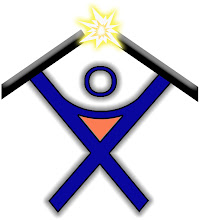Below is from an email from Microsoft on how to fix a Windows Update error.
_____________________________________________________________________________________________________________________________________
After checking the Windows Update log which was uploaded automatically when submitting the case, I found that error 0x80004002 was received.
This error is most likely caused by one of the following conditions:
1. Update Agent 3.0 is not installed properly.
2. Some DLL files are corrupted.
3. Installer 3.1 is corrupted.
We can perform the following steps to get the issue resolved. After trying each suggestion, please go to the Windows Update site to check the issue. Thanks for your cooperation.
NOTE: Some third party programs can also affect the Windows Update service. If you are running any third party applications such as Spyblocker, Internet or web accelerators (programs designed to boost the speed of the Internet connection), security or anti-virus programs (Norton, McAfee, etc.), I recommend we temporarily disable or shut them down and then try accessing the Windows Update site later. Please be sure to re-enable them after completing the update process.
Suggestion 1: Reinstall Windows Update Agent 3.0
======================================
1. Please download the file from the following link:
http://download.windowsupdate.com/v7/windowsupdate/redist/standalone/WindowsUpdateAgent30-x86.exe
If the link is not valid, please copy it to the browser address bar.
2. Save the file to C: drive.
3. Click Start->Run, copy C:\WindowsUpdateAgent30-x86.exe /wuforce and then press Enter to install the Windows Update engine.
Suggestion 2: Register DLL files
=======================
By trying this step, we can check the update engines.
1. Close all instances of Internet Explorer.
2. Click "Start" and "Run", type "REGSVR32 ATL.DLL" (without quotations) in the open box and click "OK".
Note: There is a space between REGSVR32 and ATL.DLL
3. Register the files listed below:
REGSVR32 MSXML3.DLL
REGSVR32 WUAPI.DLL
REGSVR32 WUAUENG.DLL
REGSVR32 WUAUENG1.DLL
REGSVR32 WUPS2.DLL
REGSVR32 WUCLTUI.DLL
REGSVR32 WUPS.DLL
REGSVR32 WUWEB.DLL
REGSVR32 QMGR.DLL
REGSVR32 QMGRPRXY.DLL
REGSVR32 JSCRIPT.DLL
Note: Please register all the files. While registering each .DLL file you should get a "succeeded" message. If any error message is encountered , please let me know the exact wording.
If it still does not work, please proceed to suggestion 3 to reinstall Windows Installer 3.1.
Suggestion 3: Reinstall Windows Installer 3.1
==================================
1. Press Start and choose Run.
2. Type in "cmd" (without quotation marks) and press OK.
3. In the command line, type in the following command and press Enter:
MSIexec /unregister
4. Then, type in the following command and press Enter:
MSIexec /regserver
After finishing the above steps, please check the result again. If the issue persists, please click Start, click Control Panel, and click Add/Remove Programs to check if Windows Installer 3.1 has been installed. If it has, please highlight and remove it. After that, please reinstall Windows Installer 3.1 from the following link.
Windows Installer 3.1 Redistributable (v2)
If the link is not valid, please copy it to the browser address bar.
Please test the issue again via the Windows Update website and let me know the result. If the issue persists, to clarify the issue and provide more accurate troubleshooting steps, please assist me in collecting the following information.
How to collect the Windows Update log file
================================
Note: Since there are two Windows Update log files with similar names, please be aware that I am requesting the "WindowsUpdate.log" file without a space in the middle of the name.
1. Click on Start, Run and type "WindowsUpdate.log" (without the quotes)
2. Click on the OK button. We will see a file named "WindowsUpdate.log"
3. Now click on the "File" menu and then click on the "Save As" and select "Desktop" in the "Save in" option on the top of the window.
4. Click on the Save button. The file will be saved to your Desktop.
_____________________________________________________________________________________________________________________________________________
A couple other ways I have found to fix a Windows Update error is to:
Resolution 1
1. Stop the Windows Update and BITS Services
2. Delete or rename the SoftwareDistribution folder under C:\Windows
3. Restart the Windows Update and BITS Services
4. Try to run the Windows Updates
Resolution 2
1. If you are running Microsoft Updates and getting errors go to www.microsoft.com/office
a. Click on Downloads then Office Update
2. Install all the Office Updates from the Office website
3. Run the Microsoft Updates again
Daniel Rodriguez