Image Setup Utility
-
Tools > Client Tools > Image Setup Utility
Disk imaging technology allows you to create an image of an OfficeScan client and make clones of it to other computers on your network.
Each client installation needs a Globally Unique Identifier (GUID) so that the server can identify your clients individually. Use an OfficeScan program called ImgSetup.exe to create a different GUID for each of the clones.
Image Setup Utility helps you use hard drive imaging technology to deploy the OfficeScan client software.
-
Note: Image Setup supports Windows 2000, XP and Server 2003, but not Windows Vista, 2008, and x64 platforms.
Before you install clients:
-
Check the client system requirements.
-
Identify which computers on your network do not currently have protection against security risks. You can do this by running the Trend Micro Vulnerability Scanner. This tool analyzes computers on your network for installed antivirus software based on an IP address range you specify.
To create a disk image of an OfficeScan client:
-
Obtain a disk imaging software.
-
Install the OfficeScan client to a computer. You will use this client as the source of the disk image.
-
Copy ImgSetup.exe to this computer from the OfficeScan server's \PCCSRV\Admin\Utility\ImgSetup folder.
-
Run ImgSetup.exe on this computer. OfficeScan creates A RUN registry key under HKEY_LOCAL_MACHINE.
-
Create a disk image of the OfficeScan client using your disk imaging software.
-
Restart the clone. ImgSetup.exe will automatically start and create one new GUID value. The client will report this new GUID to the server and the server will create a new record for the new client.
-
Warning: To avoid having two computers with the same name in the OfficeScan database, remember to manually change the computer name or domain name of the cloned OfficeScan client.
Copyright © 1998-2007 Trend Micro Incorporated. All rights reserved.
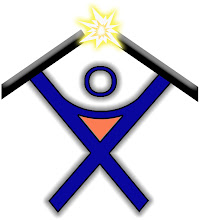
4 comments:
How do you manually change the computer name of the Office Scan client?
Typically you would have run sysprep prior to cloning your PC to wipe the GUID. When you first boot up the cloned PC, you will be asked to give it a name.
Is that what you mean?
Has anybody experience with VMware View Linked Clones technology,
I can use this cliënt setup in my linked clone template, but everytime a guest is deployed i will get a new GUID.
I am searching for a way to save the GUID like described in http://www.vmware.com/files/pdf/VMware-View-AntiVirusDeployment-WP-en.pdf
Great post, and nice steps. Trend have update OfficeScan to include support for Win7 and Win2008 in ImgSetup. This was part of v10 service pack 1.
http://esupport.trendmicro.com/pages/Image-Setup-Tool-for-Windows-7-and-Windows-2008.aspx
Post a Comment