Re-Register ASP.Net with IIS
Background
Various error conditions during installation or running the VersionOne application may be caused by issues with the
ASP.Net setup within IIS. These issues can often be solved by re-registering ASP.Net with IIS to ensure the correct files
are recognized by the web server. Use the Procedure below to run the IIS Registration tool.
Process
ASP.NET can be re-registered with IIS. The specific method depends on the operating system being used. For more
information on ASP.Net and the IIS Registration tool, see the related links below.
Windows 2000/XP
To fix this on Windows 2000 or Windows XP, run this command from the Start>Run box or a command prompt
(assuming the system directory is C:\Windows):
.Net 1.1: C:\Windows\Microsoft.NET\Framework\v1.1.4322\aspnet_regiis.exe -i
.Net 2.0: C:\Windows\Microsoft.NET\Framework\v2.0.50727\aspnet_regiis.exe -i
Windows 2003
On Windows 2003, ASP.NET must be both installed and enabled. To install ASP.NET:
1. On the taskbar, click the Start button, point to Control Panel, and then click Add or Remove Programs.
2. In the Add or Remove Programs dialog box, click Add/Remove Windows Components.
3. In the Components box in the Windows Components Wizard, click the Web Application Server check box,
and then click Next.
4. When the Windows Components Wizard has finished configuring Windows Server 2003, click Finish.
To enable ASP.NET, run this command from the Start>Run box or a command prompt (assuming the system
directory is C:\Windows):
.Net 1.1: C:\Windows\Microsoft.NET\Framework\v1.1.4322\aspnet_regiis.exe -i -enable
.Net 2.0: C:\Windows\Microsoft.NET\Framework\v2.0.50727\aspnet_regiis.exe -i -enable
last modified: 1/18/2007 11:58 AM
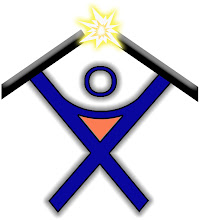
No comments:
Post a Comment